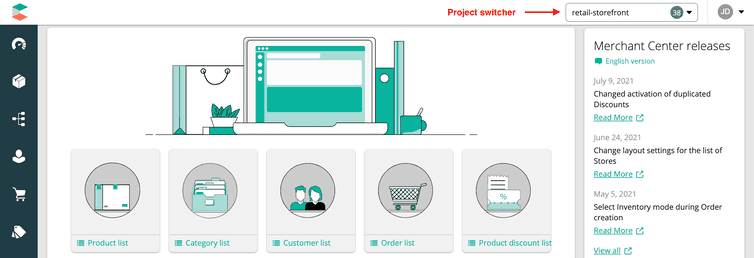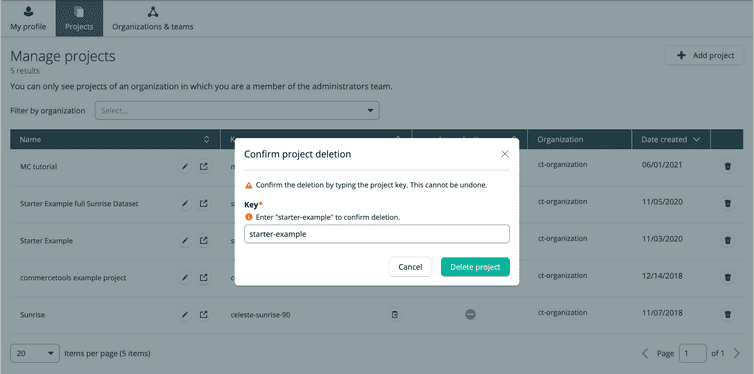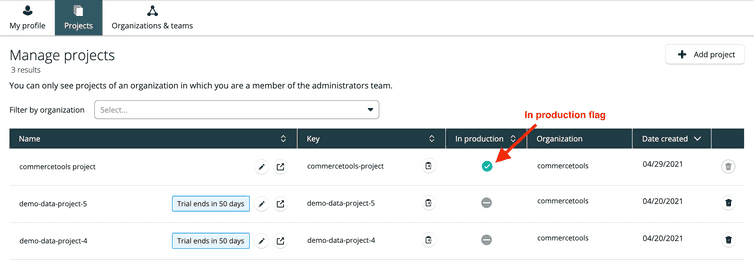Projects
Projects are sets of Product data and Store configuration settings.
A Project is a distinct set of Product data and Store configuration settings that belong to a single Organization in commercetools. A single Project can provide the data for multiple selling Channels.
Users must belong to a Team with appropriate permissions to access a Project.
Create a Project
You can create Projects only in the Merchant Center. To create a Project, do the following:
- Click the profile icon and select Manage projects.
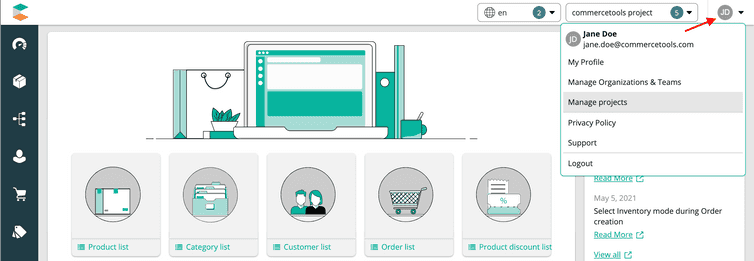
- Click Add project.
- Enter the values for the following fields:
- Organization: the commercetools Organization the Project belongs to
- Name: the Project's display name
- Key: the Project's key
By default, Merchant Center suggests a Project key, but you can replace it as needed. The key must be unique and between 2 and 36 characters long. It can only contain alphanumeric characters (a-Z, 0-9), underscores (_), and hyphens (-) and must not be one of the reserved words local, admin, or config.
- Click Create.
After creating a new Project, configure permissions for the Team that needs access to the Project.
All Projects are created as 60-day trials that are not in production. For more information, see Activate a trial Project and Mark a Project as in production.
Configure Project settings
After creating a Project, we recommend configuring the Project Settings. Go to Settings > Project Settings and configure the following:
- Currencies: the currencies used on Product Prices, shipping rates, Tax Rates, and Discounts
- Languages: the languages used to label and describe information on Products, Categories, etc.
- Countries: the countries in which your products are available
- Shipping rate controls: the setting that determines if shipping rate is fixed or tiered
Switch between Projects in an Organization
You can use the Project switcher drop-down at any time to switch between Projects you have access to.
Manage Projects
Administrators can view and manage Projects you’ve been added to from the Manage projects screen. The Filter by organization drop-down helps Administrators who manage a large number of Projects to filter and view Projects in a specific Organization.
Delete a Project
You can only delete Projects that are not marked as in production. Deleted Projects cannot be recovered. The Project names can be re-used, however, Project keys are unique and cannot be re-used.
To delete a Project, do the following:
Activate a trial Project
If a Project is not activated at the end of the 60-day trial, it is marked with a Trial Ended flag. The Project data would be available in the Merchant Center, but you cannot obtain API tokens for the Project or make API calls.
To activate a Project, contact our Support team.
Mark a Project as in production
The In production flag lets our Support team know that a Project is live and accepting traffic from customers. By default, this flag is deactivated for all Projects that are created.
To mark a Project as in production, contact our Support team.
Transfer a Project to another Organization
To transfer a Project to another Organization, contact our Support team.