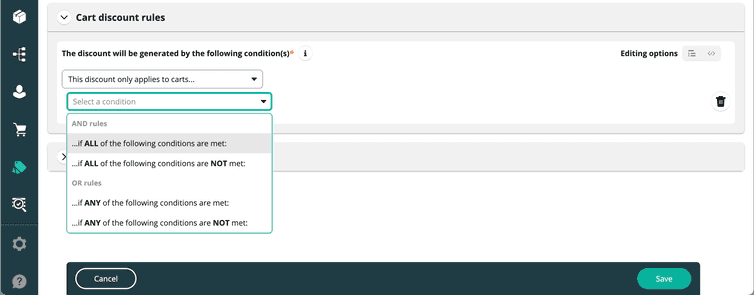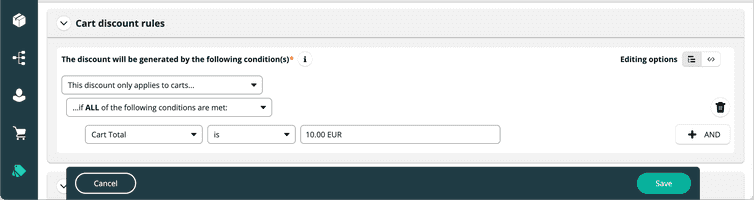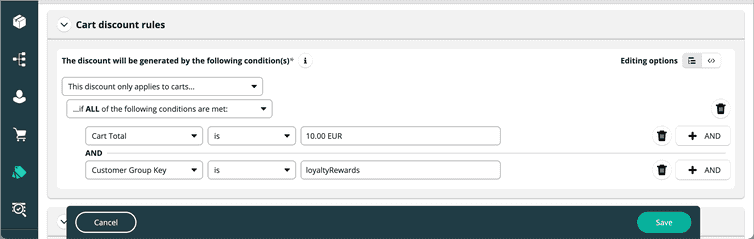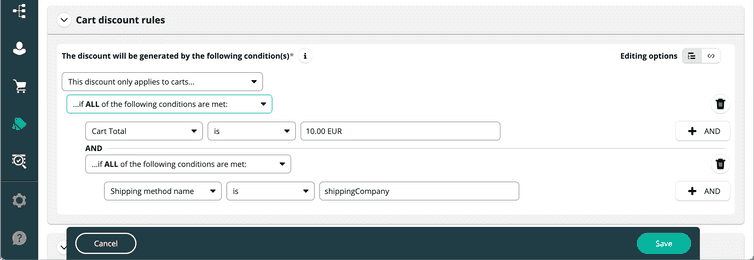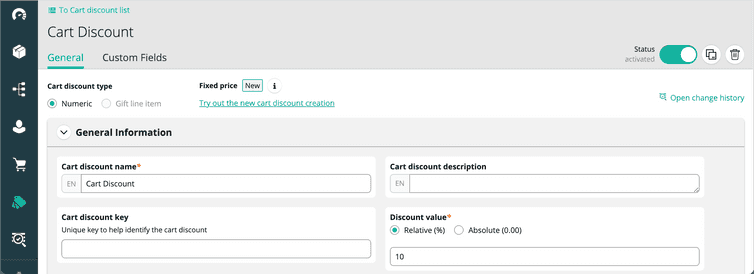Cart Discounts
Managing Discounts applied to a Customer's Cart
A Cart Discount applies to a Cart's Products or other aspects of the Cart, like shipping fees. They are applied after adding a Product to the Cart in the order of their Rank (sortOrder) value. The Do not apply any further cart discounts after this one option stops Cart Discounts (ranked lower than Rank (sortOrder) value) from applying.
They are useful when creating Discounts for the following scenarios:
- Free shipping discounts or free shipping over a certain cart amount
- Seasonal sales for a group of products
- Membership or customer group discounts
You can create three types of Cart Discounts:
Numeric: applies a relative or absolute value Discount to a Cart. The numeric Cart Discounts are useful in the following scenarios:
- "10% off everything" sales
- get $30 off, when you spend $300
Gift line item: adds a specific Product to the Cart. The gift Line Item Cart Discounts are useful in the following scenarios:
- free gift with purchase discounts
- "Buy one get one" discounts
Fixed price: sets the total Price of one or more Line Items in a Cart to a given value. The fixed Price Cart Discounts are useful in the following scenarios:
- buy 1 shirt for $5, buy 2 for $8
- all shirts from a Category list cost $1
The number of active Cart Discounts in a Discount Code is limited to 10.
The number of active Cart Discounts that do not require a Discount Code is limited to 100.
Create a numeric Cart Discount
To create a numeric Cart Discount, do the following:
Go to Discounts > Add discount or Discounts > Cart discount list in the Merchant Center main menu.
Click Add cart discount.
Select Numeric in the Cart discount type field.
Specify the values for the following fields:
- Cart discount name (required): the display name for the Discount that can be localized.
- Cart discount description: a plain-text description of the Discount that can be localized.
- Cart discount key: a unique identifier key for the Discount.
- Discount value (required): the Discount type (Relative (%) or Absolute (0.00)) and its value.
- Rank (sortOrder) (required): the relative importance of the Discount as a decimal value from 0 to 1. A larger value ranks higher.
- Do not apply any further cart discounts after this one: If selected, the commercetools Platform stops applying Cart Discounts lower than the value in the Rank (sortOrder) field.
- Valid from: the date/time from which the Discount is valid to apply to a Cart.
- Valid until: the date/time until which the Discount is valid to apply to a Cart.
- Discount code: determines if a discount code is required or not.
In the Cart discount rules section, configure the conditional statements. For more information, see Configure a Cart Discount rule.
In the Cart discount target section, configure the conditional statements. For more information, see Configure a Cart Discount target.
Click Save.
Discounts are always created in the deactivated state, and must be activated to take effect.
Create a gift Line Item Cart Discount
To create a gift Line Item Cart Discount, do the following:
Go to Discounts > Add discount or Discounts > Cart discount list in the Merchant Center main menu.
Click Add cart discount.
Select Gift line item in the Cart discount type field.
Specify the values for the following fields:
- Cart discount name (required): the display name for the Discount that can be localized.
- Cart discount description: a plain-text description of the Discount that can be localized.
- Under Choose gift line item:
- Product ID (required): the Product ID of the gift Line Item. It can be found in a Product's Merchant Center URL.
- Variant ID (required): the Product Variant ID of the gift Line Item. It can be found in the Variants tab of a Product.
- Supply Channel: the supply Channel of the Product.
- Distribution Channel: the distribution Channel of the Product.
- Rank (sortOrder) (required): the relative importance of the Discount as a decimal value from 0 to 1. A larger value ranks higher.
- Do not apply any further cart discounts after this one: If selected, the commercetools Platform stops applying Cart Discounts lower than the value in the Rank (sortOrder) field.
- Valid from: the date/time from which the discount is valid to apply to a Cart.
- Valid until: the date/time until which the discount is valid to apply to a Cart.
- Discount code: determines if a discount code is required or not.
In the Cart Discount rules section, configure the conditional statements. For more information, see Configure a Cart Discount rule.
Click Save.
Discounts are always created in the deactivated state, and must be activated to take effect.
Create a fixed Price Cart Discount
To create a fixed Price Cart Discount, do the following:
- Go to Discounts > Add discount in the Merchant Center main menu.
Alternatively, you can also navigate to Discounts > Cart discount list in the Merchant Center main menu, and click Add cart discount.
Click Try out new cart discount creation.
Specify the values for the following fields:
- Cart discount name (required): the display name for the Discount that can be localized.
- Cart discount description: a plain-text description of the Discount that can be localized.
- Cart discount key: a unique identifier key for the Discount.
- Rank (sortOrder) (required): the relative importance of the Discount as a decimal value from 0 to 1. A larger value ranks higher.
- Do not apply any further cart discounts after this one: If selected, the commercetools Platform stops applying Cart Discounts lower than the value in the Rank (sortOrder) field.
- Valid from: the date/time from which the Discount is valid to apply to a Cart.
- Valid until: the date/time until which the Discount is valid to apply to a Cart.
- Discount code: determines if a Discount Code is required or not.
In the Promotion rule section, configure the conditional statements. This is similar to Configuring a Cart Discount target.
Set the final fixed pricing for each Line Item in the Cart that meets the conditions.
In the Cart qualifier section, configure the conditional statements. This is similar to Configuring the Cart Discount rule.
Click Save.
Discounts are always created in the deactivated state, and must be activated to take effect.
Configure Cart Discount rules and targets
The Cart Discount rule allows you to define a rule that applies a Cart Discount to the Cart or Products in it. The Cart Discount target allows you to define what aspects of the Cart receive a Discount.
To configure a Cart Discount rule:
- Configure the Cart discount rule, which defines which carts to apply the discount to.
- Configure the Cart discount target, which defines what kind of discount to apply.
Configure a Cart Discount rule
If you select This discount only applies to carts... in the rule builder, you can create a rule that applies a Cart Discount to a Cart or Products in it. To configure a rule, you must select a condition and define one or more rules for the condition.
Select a condition
You can select one of the following conditions:
- ... if ALL of the following conditions are met: all rules defined must be true for the Discount to apply. The AND button is displayed when creating additional rules.
- ... if ALL of the following conditions are NOT met: all rules defined must be false for the Discount to apply. The AND button is displayed when creating additional rules. You cannot define multiple rules with this operator type.
- ... if ANY of the following conditions are met: any rule defined must be true for the Discount to apply. The OR button is displayed when creating additional rules.
- ... if ANY of the following conditions are NOT met: any rule defined must be false for the Discount to apply. The OR button is displayed when creating additional rules. You cannot define multiple rules with this operator type.
Define a rule
A Discount rule comprises of the following:
- A predicate, which identifies data in the commercetools Platform associated with a Cart.
- An operator, which checks the state of the data.
- Values, which are input to check against the predicate data.
To define a Discount rule, do the following:
Select a predicate from the first drop-down.
By default, the drop-down menu does not show all predicates. Select Show more... in the drop-down to see the available predicates.
Select an operator from the next drop-down.
Enter or select a value (to compare to) in the input field.
The value field's input type changes based on the predicate and operator, and in some cases is not present at all.
Optionally, define subgroups for a rule or additional rules using AND or OR buttons, if available.
Configure a Cart Discount target
The Cart Discount target defines the aspects of the cart receiving a discount. To configure a Cart Discount target, do the following:
Select one of the following Discount targets:
- Line items: applies the Discount to the Price of Line Items in the Cart.
- Custom line items: applies the Discount to the Price of Custom Line Items in the Cart.
- Multibuy line items: applies the Discount when a Customer purchases a certain quantity of Line Items. For example, used for "Buy one get one" discounts. For more information, see Configure multibuy discounts.
- Multibuy custom line items: applies the Discount when a Customer purchases a certain quantity of Custom Line Items. For example, used for "Buy one get one" discounts. For more information, see Configure multibuy discounts.
- Shipping: applies the Discount to the Cart's shipping cost.
Configure the rule.
- To configure Line items, Custom line items, and Shipping, see Define a rule.
- To configure Multibuy line items and Multibuy custom line items, see Configure multibuy Discount targets.
Configure multibuy Discount targets
Multibuy Line Items apply when the Customer purchases a certain quantity of Line Items, and are useful for "Buy one get one" promotions.
To configure a multibuy Line Item or Custom Line Item discount, do the following:
Select a condition option. For more information, see Select a condition.
Configure the following fields:
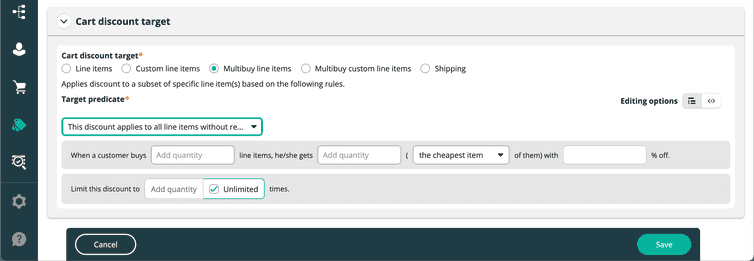
- When a customer buys: the total line items (quantity) a Customer must buy before applying the Discount.
- line items, he/she gets: the quantity of Line Items to apply the Discount to. The Discount can be applied to the following, as selected from the drop-down:
- The cheapest item
- The most expensive item
- ... % off: automatically populated from the Discount value provided when creating a Cart Discount.
- Limit this discount to: limits the number of times the Discount can be applied if a value is provided in the Add quantity field. Select the Unlimited checkbox for unlimited use.
Activate a Cart Discount
To activate a Cart Discount, do the following:
Duplicate a Cart Discount
You can also duplicate an existing Cart Discount to save time when setting up a new Cart Discount. To duplicate a Cart Discount, do the following:
- Select the Discount you want to duplicate.
- Click Duplicate cart discount.
- Click Save.
By default, duplicated Discounts are not activated.