Project Settings
Project settings configure specifics about a Project, like Tax Rates, Shipping Zones, and more.
To configure settings for a Project, go to Settings > Project settings in the Merchant Center main menu.
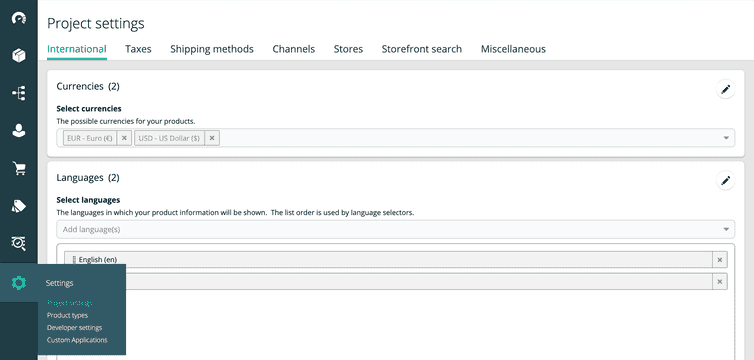
International
You can configure the following under the International tab:
Currencies: the currencies of countries your products are sold in. The selected currencies are then available when assigning Prices to Products or creating Discounts.
Languages: the languages of countries your products are sold in. The selected languages are then available when creating Product description information, Categories, and more.
Countries: the countries you sell your products in. The selected countries are then available when configuring Shipping Methods, taxes, or selling Channels.
Zones: a group of one or more countries that share delivery costs. You must configure at least one Zone before configuring Shipping Methods.
To add a Zone, do the following:
Click Add zone.
Enter the values for the following fields:
- Name: the display name of Zone
- Country codes: the countries in the Zone. You can add as many as required.
Click Save.
You can configure Zones for states or sub-country units only using APIs. For more information, see Zones.
Taxes
You can configure taxes for your Project under the Taxes tab. The commercetools Platform splits taxes into two units:
- Tax Categories: the Tax Categories for your Project. A Project can have multiple Tax Categories.
- Tax Rates: the tax percentage for a Tax Category. A country can have multiple Tax Rates.
You must define a Tax Category and then its Tax Rates. To add taxes, do the following:
- Click Add tax category.
- Enter the values for the following fields:
- Tax name: the name of the Tax Category
- Name: the name of the Tax Rate
- Country: the countries configured for your Project
- Range: the percentage of Tax Rate (in decimal range 0-1)
- Included in price: indicates if tax rates are included in the price
- Click Save.
Shipping Methods
You can configure the following under the Shipping Methods tab:
- Shipping rate controls: determines whether shipping rates are fixed or tiered.
- Shipping methods: the Shipping Methods for your Project. It is a means of shipping your products to a specific location through shipping or postal companies.
- Shipping rates: the shipping rates (cost) for a Shipping Method
To add the Shipping Methods, do the following:
- Click Add shipping method.
- Enter the values for the following fields:
- Shipping methods name: the name of the Shipping Method
- Tax category: the Tax Categories configured for your Project
- Click Save.
- To add Zones for your Shipping Method, click Add Zone.
- Select from the Zones configured for your Project.
- To define shipping rates, click Add currency-specific shipping rate.
- Select the currency and enter the shipping rates.
- Click Save.
Channels
Channels connect entities (like Products or Prices) to a specific source (like a warehouse or physical retail location).
You can configure Channels under the Channels tab.
Stores
Stores can be used to model physical retail locations, brand stores, or country-specific stores. They can hold carts and orders, and allow to limit access, for example, to orders of a specific store only. For more information on the Store concept, see Stores.
You can configure Stores under the Stores tab. To create a Store, do the following:
Click Add store.
Enter the values for the following fields:
- Store key: a unique key for the Store
- Store name: the localized name of the Store
The Store name can be updated at any time, but the Store key cannot be modified after it's created.
If Custom Types are defined for your Stores, you can view and edit the corresponding Custom Fields.
Enter the values for the following fields in Store Settings. Store Settings allows you to limit the data available in your Store that automatically filters your Product data before sending it to the storefront application.
Languages: the configured languages available for the Store
Translations in other languages are automatically removed from all localized fields before sending the Product data to the storefront application. This affects Product details, search results, and Cart Line Items. If languages are not specified, the translations are not filtered in the Product data. The language order is used by language selectors in your storefront application.
Product distribution channels: the Prices available for the Store
Prices linked to other Product distribution Channels are automatically omitted from the Product data that is sent to the storefront application. Prices that are not linked to any Product distribution Channel are kept in the Product data. The same filtering is applied to Line Items of Carts and Orders that are bound to the Store. If no Product distribution Channel is specified in the Store settings, no filtering takes place and all prices are sent with the Product data.
Inventory supply channels: the Inventory entries available in the Store
Inventory entries linked to other Inventory supply Channels are automatically omitted from the Product data that is sent to the storefront application. Inventory entries that are not linked to any Inventory supply Channel are kept in the Product data. The same filtering is applied to Line Items of Carts and Orders that are bound to the Store. If no Inventory supply Channel is specified in the Store settings, no filtering takes place and all inventory entries are sent with the Product data.
Click Create Store.
Miscellaneous
You can configure the following under the Miscellaneous tab:
- Recommended categories: recommends Categories to add when creating a Product using machine learning. You can configure the following:
- Attribute: suggests Categories based on Products with similar Attribute names.
- Machine learning: suggests Categories based on commercetools Platform's machine learning algorithm.
- Product type: suggests Categories based on Products with similar Product Types. For more information, see Category Recommendations.
- Order states visibility: controls the visibility of the following Order states drop-downs in the Merchant Center:
- Hide payment state dropdown
- Hide shipment state dropdown
- Hide order state dropdown Do not select the checkboxes if your customer service representatives use the Merchant Center to manage orders manually.
- URL rewrite for external images: displays external product images in the Merchant Center according to the naming format of the image hosting service. By default, Merchant Center does not show product images hosted on external servers. You can configure the following:
- Size: thumb: URL rewrites (search and replace) rules for thumbnail images
- Size: small: URL rewrites (search and replace) rules for small images