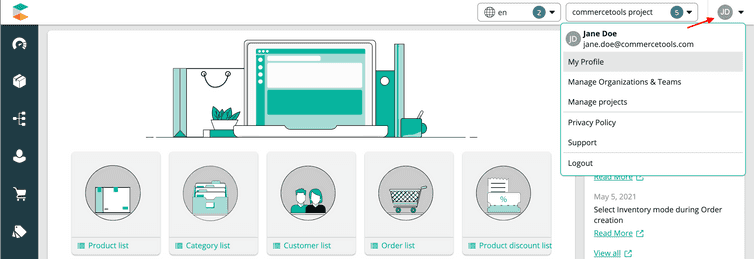Accounts
Information on account sign-up and password recovery
Self-service sign-up is possible only in the Google Cloud Regions.
Sign up for Merchant Center
If your company is new to commercetools, and you want to sign up for a new account, do the following:
- In the Merchant Center login screen of the respective Region, click Create new Account > Start free trial.
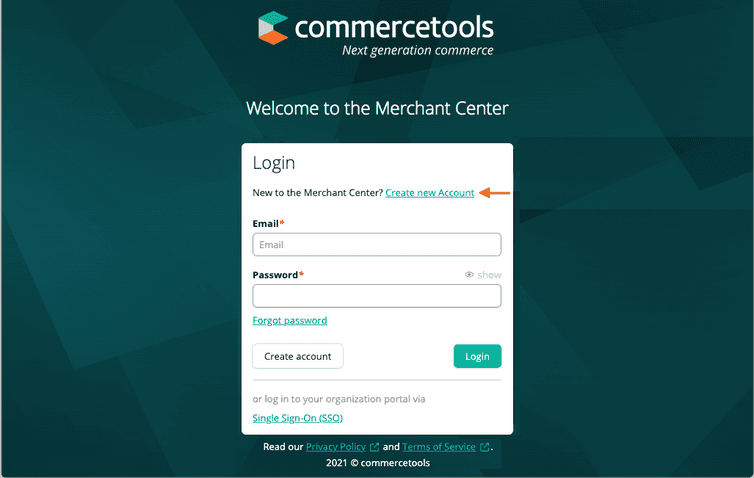
- Enter the details and click Start Free Trial.Email addresses set during account creation are permanent and cannot be changed later.
- Click the sign-up link in your email and click Create account after entering a password.The sign-up link is valid only for 24 hours.
You’ll be redirected to your account to create a Project. All newly created Projects have a 60-day trial period.
Join an existing Organization
If an account already exists for your company, and you want to create a personal account, do the following:
- In the Merchant Center login screen, click Create account.
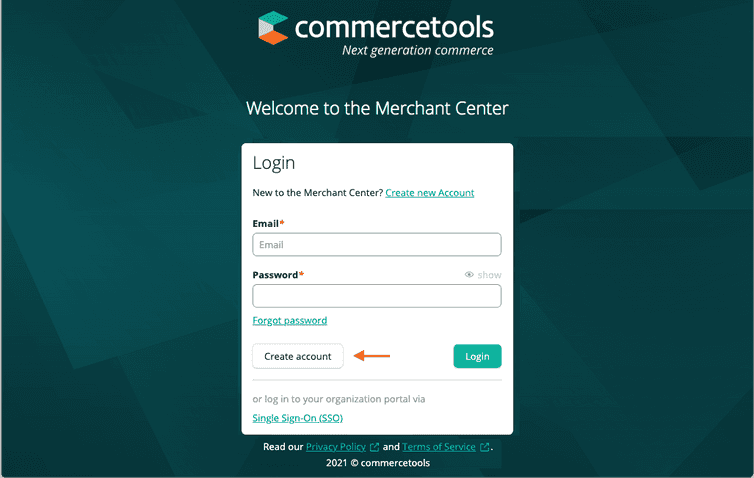
- Enter your email address and click Confirm email.
- Click the sign-up link in your email and click Create account after entering your details.
Reach out to the administrator to be added to the respective commercetools Organization and Project.
Join an existing Organization by invitation
If a user from your company has an account and invites you to join, click the sign-up link in the email. This automatically adds you to the respective Organization and Team.
Reset your password
If you forgot your account's password, do the following:
- In the Merchant Center login screen (of the respective Region), click Forgot password.
- Enter your email address and click Reset password.
- Click the password reset link in your email and click Reset and login after entering the new password.The password reset link is valid only for 1 hour.
Manage your account
You can manage your account details such as personal information, languages, and time zone at any time in the Merchant Center. To change them, click the profile icon and select My Profile.
Delete your account
Deleted accounts cannot be recovered as the action is permanent.
Only an owner can delete their account. To delete the account, do the following:
- Click the profile icon and select My Profile.
- Click the Delete my account icon.
- Enter your email address and click Request account deletion.
- Click the link in your email and click Delete My Account.
Administrators must remove users from all Teams in the Organization to remove user access to the Organization's data. For more information, see Remove users from a Team.