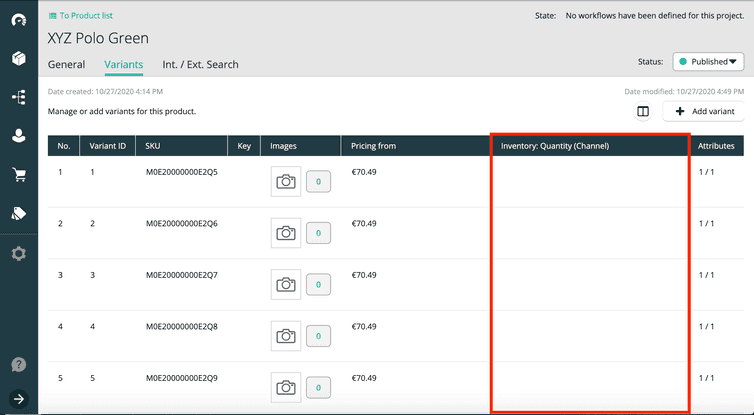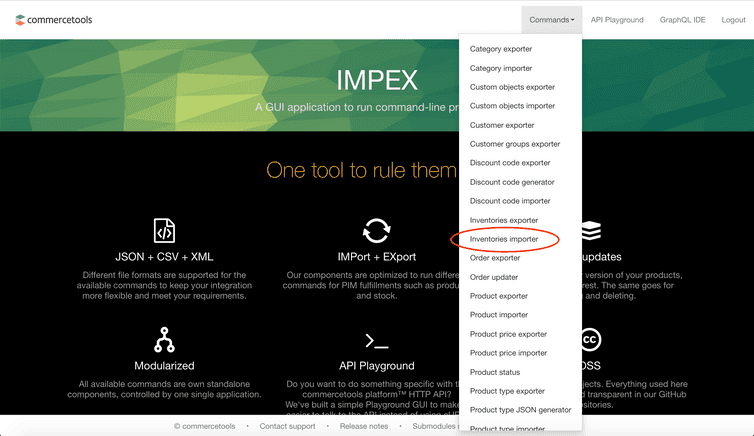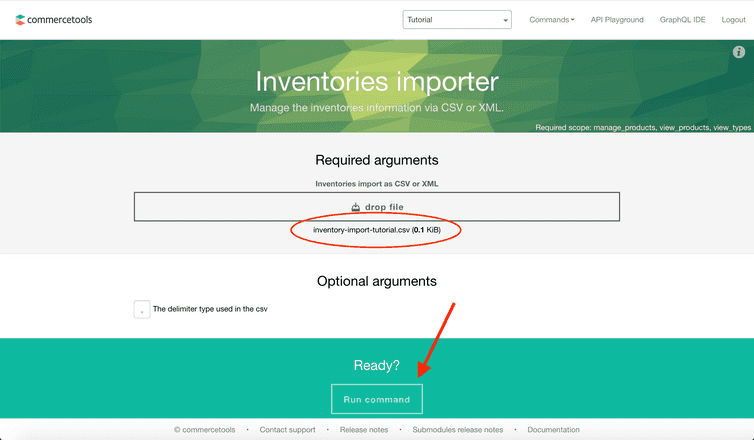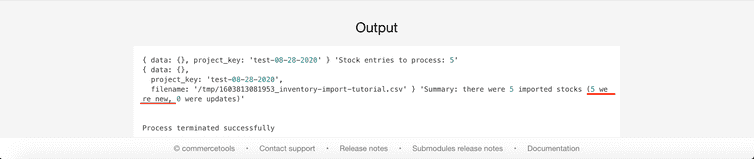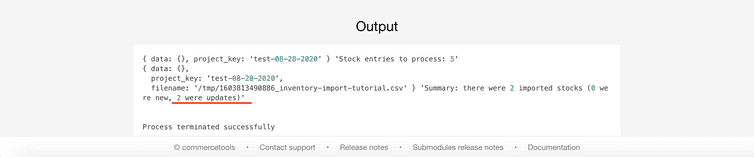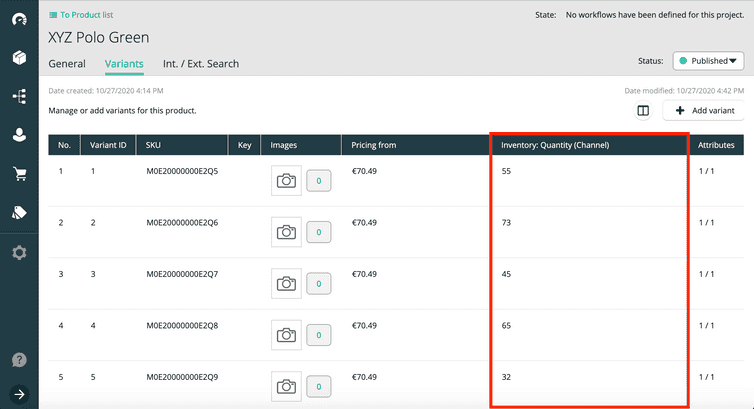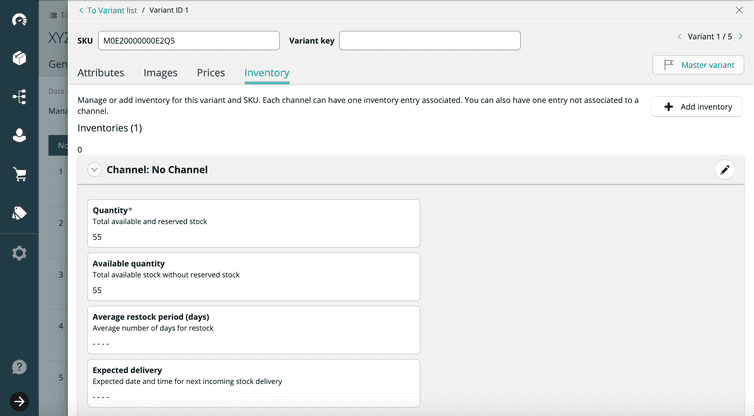Importing Inventories in bulk
In this tutorial, you will learn a convenient way to import Inventories for a bulk of ProductVariants with an ImpEx command.
ProductVariants to which inventories have to be imported
Suppose you would like to import Inventories to five ProductVariants in your Merchant Center project. The image below shows the list of the five ProductVariants whose Inventory: Quantity (Channel) entries are currently empty.
Instead of adding Inventories one by one for each ProductVariant, you can import Inventories for all ProductVariants in one step with an ImpEx command.
Inventory import command
From the ImpEx command pull-down menu, select Inventories importer.
Inventory import
To import a bulk of inventories, you need to upload a file in the Inventories importer command page (see the image below) either in CSV or XML format, and the CSV file must contain at least two columns: one for the SKUs of the ProductVariants and the other for the Inventory quantities to be imported. The following table is an example CSV file for five ProductVariants identified by their SKUs and their respective Inventory quantities to be imported. The column headers must be spelled exactly as shown in the example.
| sku | quantityOnStock |
|---|---|
M0E20000000E2Q5 | 55 |
M0E20000000E2Q6 | 73 |
M0E20000000E2Q7 | 45 |
M0E20000000E2Q8 | 65 |
M0E20000000E2Q9 | 32 |
As shown in the image below, we need to drop the CSV file on the drop file area of the Inventories importer and then hit the Run command button.
If successful, a response like the one below is returned. Note that it confirms the successful import of 5 new Inventories.
The inventory gets updated only if the Inventory quantity to be imported is different from the current one in the platform. The image below shows that only 2 Inventories were updated. This will happens if you import Inventories again with the same CSV file in which you change the quantity of only 2 Inventories, leaving the other three as they are.
Verify ProductVariant Inventories
To be completely sure that the Inventories of ProductVariants have been imported in the project, you can verify their Inventory: Quantity (Channel) in the Merchant Center. If the ProductVariant page looks as follows, the inventory import was successful. Please be aware that updating the Inventory information on the ProductVariant page can take some minutes after importing the Inventory information.
The image below shows the Inventory of an individual ProductVariant after using the Inventories importer.
Further information about Inventory import features, such as importing Inventories per supply channel or the usage of custom fields, can be found on the GitHub repository of the tool that is executed by the ImpEx Inventories import command.